Reports – Tool Crib Inventory
Applies to:
KeepStock
Inventory Scan
To view the report:
-
Follow the menu path: Reports > Reports > Tool Crib Inventory Report.
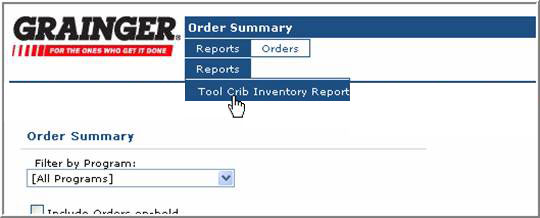
-
Use the drop down menu next to the Program field to select the Program Name.
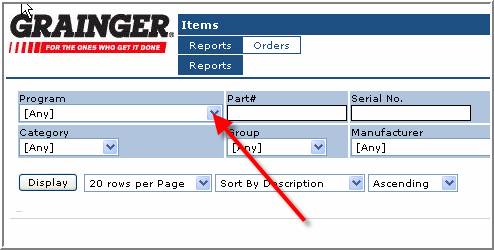
- Click on
 .
.
Note: Scroll to the right to view all of the fields on the report.
Field Definitions:
Note: Field Names in bold are functional in the current release. We cannot ensure accuracy of data in any fields not functional in the current release.
| Field Name | Field Description | |
|---|---|---|
| Description | Grainger short description for the item | |
| Part# | Grainger Part number (SKU) | |
| Program | Customer Program name | |
| Group | Tax status associated to the item for this Program | |
| Category | Grouping mechanism internal to Grainger, not for use in sorting or grouping this report | |
| Manufacturer | Name of the item manufacturer | |
| Planning Group | Not functional in the current release | |
| On Hand (quantity) | Not functional in the current release | |
| On Hand (visual indicator) | Not functional in the current release | |
| On Order | Not functional in the current release | |
| Allocated | Not functional in the current release | |
| Available (quantity) | Not functional in the current release | |
| Available (visual indicator) | Not functional in the current release | |
| Min/Max/Rop | Minimum inventory quantity / Maximum inventory quantity and Reorder Point as determined by the customer | |
| Price | Current price for the Grainger sold-to account that corresponds to this Program (stocking area) | |
| Consigned | Not functional in the current release | |
| Fixed Location | Fixed location for the item within the Program (stocking area) | |
| Transactions | Not functional in the current release | |
| Tags | Not functional in the current release | |
To print or save the report by opening it in Excel:
-
Use the drop down next to the Display button to select All Rows.
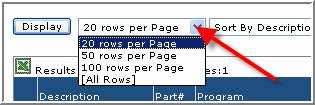
-
Click on
 .
. -
Click on the Excel icon to open the report in Excel.
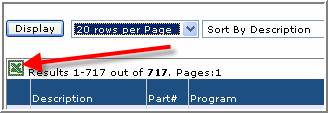
- Select Open to open the report in Excel. From here you can use your standard process to output to a printer or save to a location on your PC or network.
Note: Prices are current on the day the report is created. If you save a report to your PC or a network, prices may not be accurate beyond the create date of the report.

