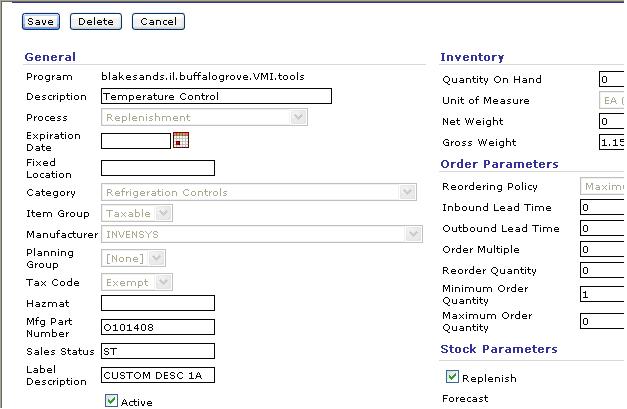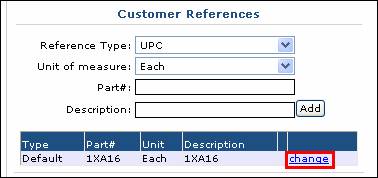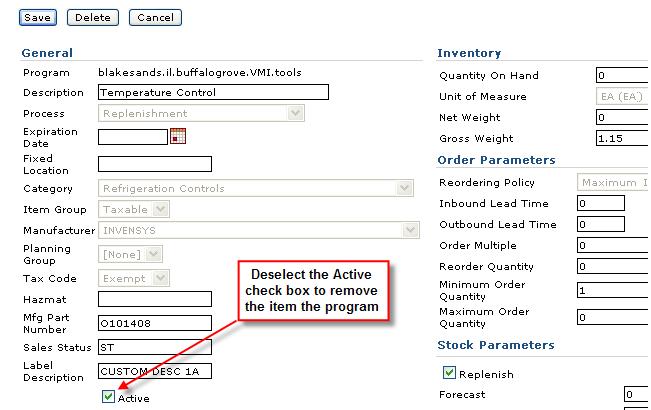Item Maintenance – Edit Items
Applies to:
KeepStock
Inventory Scan
To update item information:
- Begin transaction using menu path Item Admin -> Master Data -> Items
- Use the drop down in the Program field to select the Program
- Enter the Grainger Part# in the Part # field.
NOTE: This search requires an exact match.
- Click on the display button.
- Scroll to the right and click the
 link next to the item you want to update
link next to the item you want to update - From this screen you can change:
- Fixed Location
- Maximum Inventory
- Minimum Inventory
NOTE: Use Item Tax association functionality to update Tax status. Do not update tax in Edit Item screen.
- Click

To Add/Edit customer Part # and/or Customer Description to current items:
- Begin transaction using menu path Item Admin -> Master Data -> Items
- Use the drop down in the Program field to select the Program
- Enter the Grainger Part# in the Part # field.
NOTE: This search requires an exact match.
- Click on the display button
- Scroll to the right and click the
 link next to the item you want to update
link next to the item you want to update - Scroll to the bottom of the Edit Item screen to the Customer References section
- Click on the
 link under the default listing to change or add the customer part number and/or customer description.
link under the default listing to change or add the customer part number and/or customer description.
- The Part # & Description fields will be open to make changes
- Update the information and click on the "save" link
To Deactivate an Item from a Program
- Begin transaction using menu path Item Admin -> Master Data -> Items
- Use the drop down in the Program field to select the Program
- Enter the Grainger Part# in the Part # field.
NOTE: This search requires an exact match.
- Click on the display button
- Scroll to the right and click the
 link next to the item you want to update
link next to the item you want to update - Deselect the Active checkbox to remove the item
- Click

NOTE: Do not Delete Program items. When an item is deleted from a program it cannot be restored and all history related to that item is eliminated.