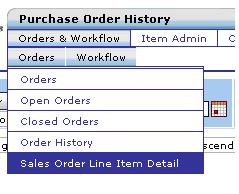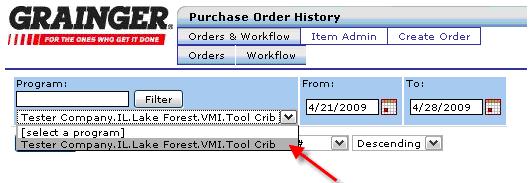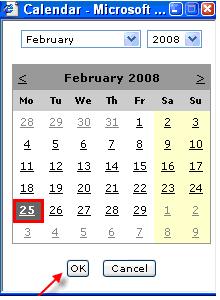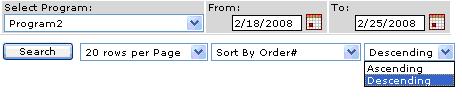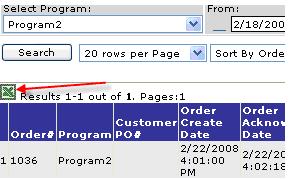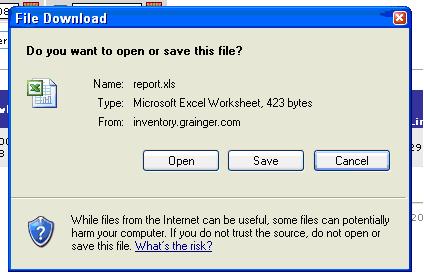Reports – Sales Order Line Detail Report
Applies to:
KeepStock
Inventory Scan
To review the line item transaction detail:
- Click on the Company admin tab to display the reports menu
- Place your cursor over the orders button to display its menu items
- Select Sales Order Line Detail from the list
- The Sales Order Line Detail page is displayed
- Select the specific program you need to pull line item transaction detail from by clicking on the down arrow to the right of the program name box.
- Enter the specified date range necessary by checking the box to the left of both the Date From and Date To fields. Then enter the date by inputing the date in the open space or by clicking on the Calendar icon to the right of the date field. Select the date and click on Ok.
- Click on the pages to be displayed box to display results in 20 rows per page, 50 rows per page or 100 rows per page.
- Click on the sort option to sort the displayed results by order #, order line # or Item #.
- Click on the ascending /descending button to sort the results in ascending or descending order
- Click
when you are ready to search for results.
- Page refreshes with results at the bottom of the page.
- To export results to Excel click on the excel icon at the top of the results table.
NOTE: If there are multiple pages for the results you will need to export each page separately.
- A pop up box comes up asking if you want to open, save or cancel this file. Click open to immediately open the spreadsheet.
- The results will look like this going across an excel document: