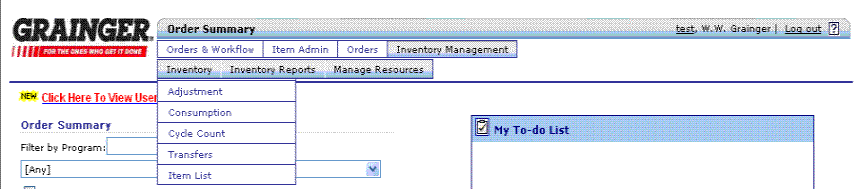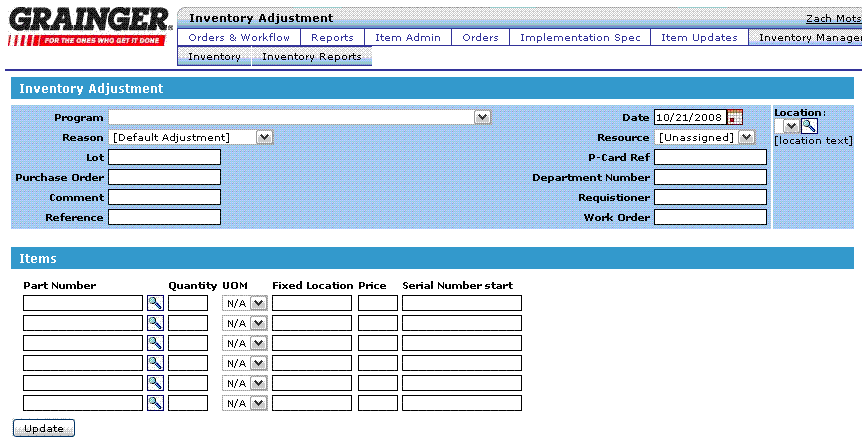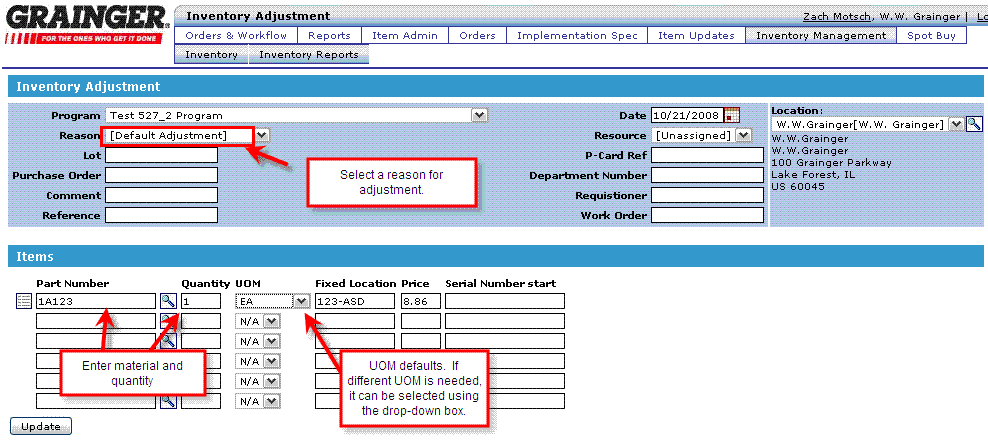Create Adjustment Transaction
Applies to:
KeepStock
Inventory Scan
-
Increasing on hand item quantities (Example: Item Putaway)
Make item adjustments for inventory management
- Log into the Inventory Solutions application
- Select the
Tab
- Select the
Menu
- Select
Menu Item
- Enter the Grainger item number and quantity received for all items
- Place curser over the
icon to provide additional item information, UOM information, and current on-hand qty
- Select
- Transaction confirmation message will show at the bottom of the page
a. On-hand quantity for Item: 3U925[3U925] has been adjusted by 2, new on-hand is 2 details
- To view Transaction details select the “details” hyperlink from the transaction confirmation message. This pulls the Inventory Report: View Transactions.
From the Inventory Adjustment page
| Program | R | Select the program needing item adjustments |
| Reason | R | Select the Reason for the adjustment
|
| Lot | X | |
| Purchase Order | O | Entered if customer has a PO to be noted. |
| Comment | O | Any additional Cost Center groups or other information can be entered here. |
| Reference | O | |
| Date | R | Date of the Adjustment Transaction |
| Resource | X | Select Unassigned |
| Pcard Ref | X | |
| Department Number | X | Enter Cost Center Number |
| Requisitioner | R | Name of person adjusting inventory for Adjustment |
| Work Order | O |